Cutting rules in SheetCAM are a powerful way to fine-tune your cutting results.
You can add a ruleset from the operation screen:
Click … after Path rules:
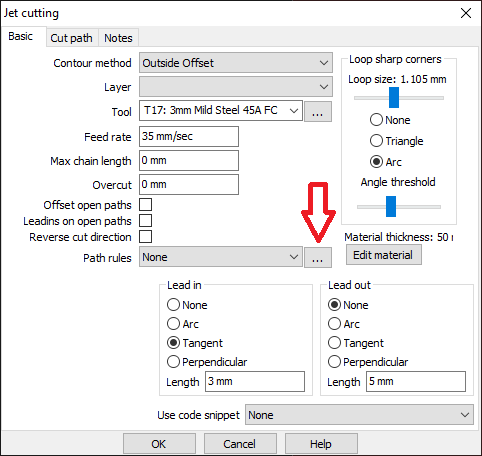
Click the drop-down box at the top of the window and select ‘Add new rule set’
Give the ruleset a meaningful name

Click ‘Add Rule’

In this instance, we’re going to slow down the movement when the machine in cutting out small circles.
Select ‘On small circles’ from the drop-down list.

As below, we’ve set the feed rate to drop to 80% when cutting out circles that are smaller than 30mm in diameter.

Click ok. The rule will display in the list.

Continue to add rules as you need them. In this case, below we’ve added another rule to slow down the machine to 80% 5mm before and after a corner tighter than 90 degrees.

Click OK. Make sure the rule name is selected in the drop-down list under path rules.

Click OK. You will notice in the below example that the cut path 5mm before and after the corner is highlighted in a different colour, this is the rule being applied.

Process and cut as usual!
Related Posts
How often you need to change the consumables on your Powermax 45/65/85/105/125 will depend on a number of factors: •…
Ensure the black cable is connected to the UC100 and is plugged into the USB port on the computer. Also…
Check if the SheetCam software is registered and licensed. Go to >Help then >About.
Work with us today
For more information on our products, services, and solutions, and to get pricing, please click on the button below.

